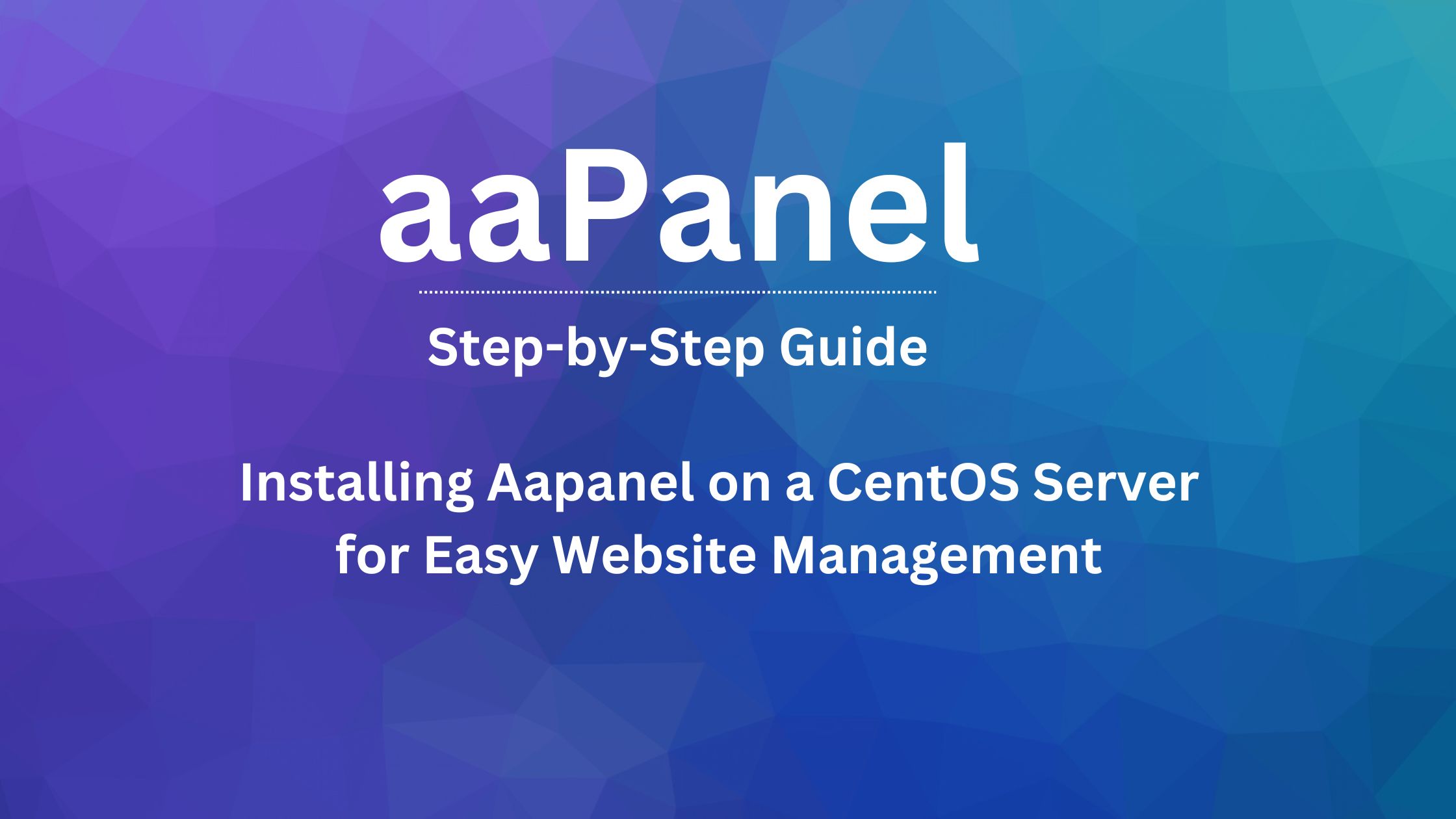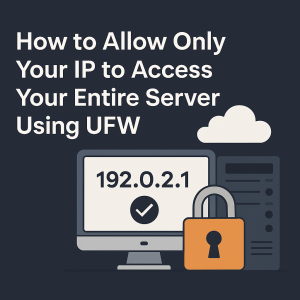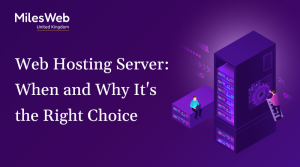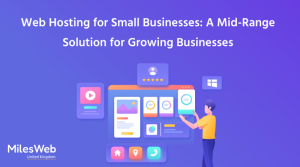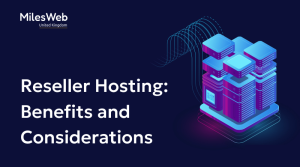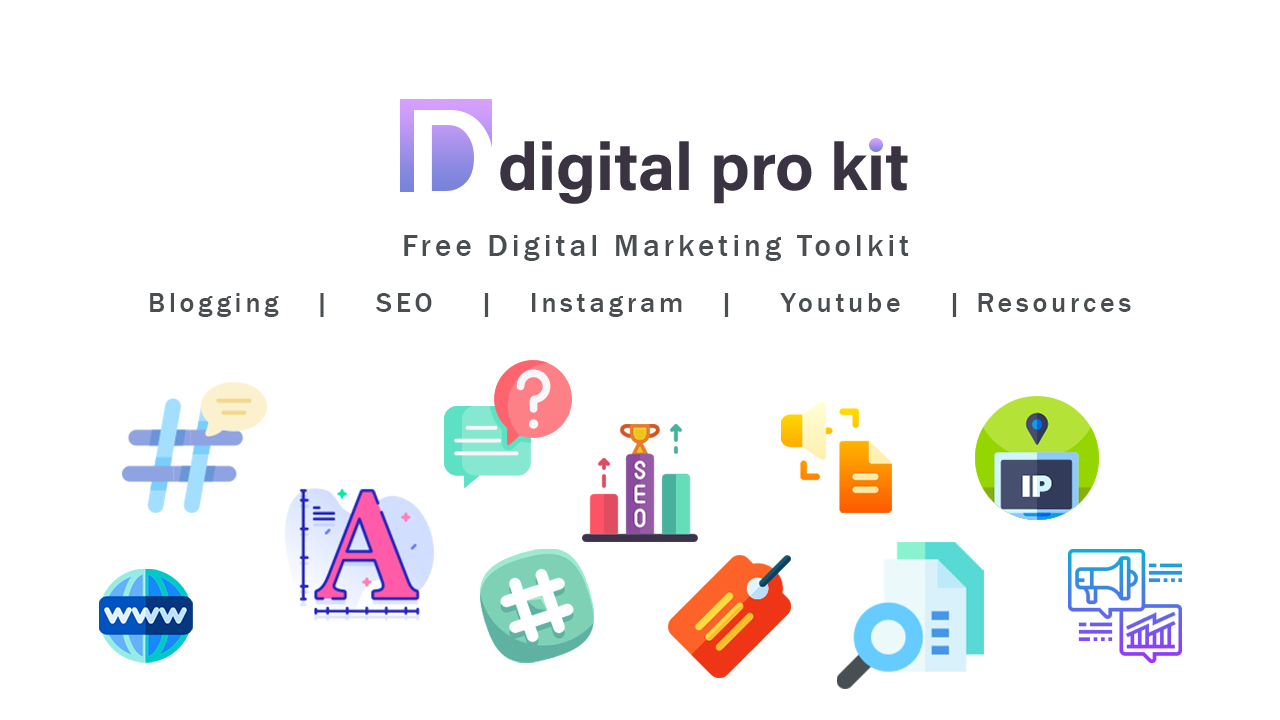Step-by-Step Guide: Installing Aapanel on a CentOS Server for Easy Website Management
Aapanel is a popular open-source web hosting control panel that makes managing your website and its resources easy. In this guide, we walk you through the process of installing Aapanel on a CentOS server, including updating the server, downloading the installation script, making the script executable and starting the installation. We also provide tips on how to log in to Aapanel and make the most of its user-friendly interface. This guide is perfect for those who want to improve their website management skills and streamline their workflow.
Installing a control panel on your server can make managing your website and its resources much easier. A popular choice among many users is Aapanel, an open-source web hosting control panel that is compatible with various Linux distributions. In this article, we will walk you through the process of installing Aapanel on a CentOS server.
Before we begin, it is important to note that Aapanel requires a clean installation of CentOS 7 or 8 and a minimum of 1GB of RAM. Additionally, the server should have at least 20GB of free disk space.
Step 1: Update the Server
Before installing any new software, it is always a good idea to update your server to the latest version. You can do this by running the following commands:
yum update -y reboot
Step 2: Download the Aapanel Installation Script
To download the Aapanel installation script, use the following command
wget -O install.sh http://www.aapanel.com/script/install_6.0_en.sh
Step 3: Make the Script Executable
Once the script has been downloaded, make it executable using the following command:
chmod +x install.sh
Step 4: Start the Installation
To start the installation, run the following command:
./install.sh
During the installation, you will be prompted to enter your email address, password and domain name, and select the services you want to install. Once the installation is complete, you will be provided with the login URL and the default username and password for Aapanel.
Step 5: Log in to Aapanel
After the installation is complete, open your browser and navigate to the login URL provided in the previous step. Enter the default username and password to log in to Aapanel.
In conclusion, Installing Aapanel on a CentOS server is a relatively straightforward process that can be completed in just a few steps. Aapanel provides a user-friendly interface that makes it easy to manage your website and its resources. However, it is important to note that Aapanel requires a clean installation of CentOS and a minimum of 1GB of RAM and 20GB of free disk space.
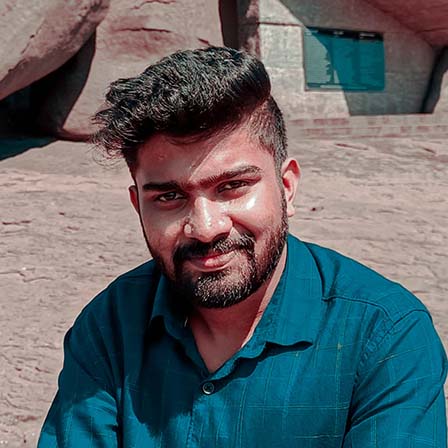
Share with your friends:
How to allow only your IP to access your entire server Using UFW
How to allow only your IP to access your entire server Using UFW (firewall – easiest and fastest for Ubuntu/Debian) […]
April 9, 2025
Web Hosting Server: When and Why It’s the Right Choice
The right London web hosting ensures your website, small personal blog, or large enterprise thrives in all aspects of UK […]
September 29, 2024
Web Hosting for Small Businesses: A Mid-Range Solution for Growing Businesses
Small businesses need to have a strong online presence in the world of technology today. As you scale your business, […]
September 29, 2024
Reseller Hosting: Benefits and Considerations
The web hosting industry is increasingly transforming into a cornerstone for today’s internet infrastructure. Nowadays, where businesses and individuals are […]
September 29, 2024
Digital Marketing Toolkit
Get Free Access to Digital Marketing Toolkit. You can use all our tools without any limits
Get Free Access Now