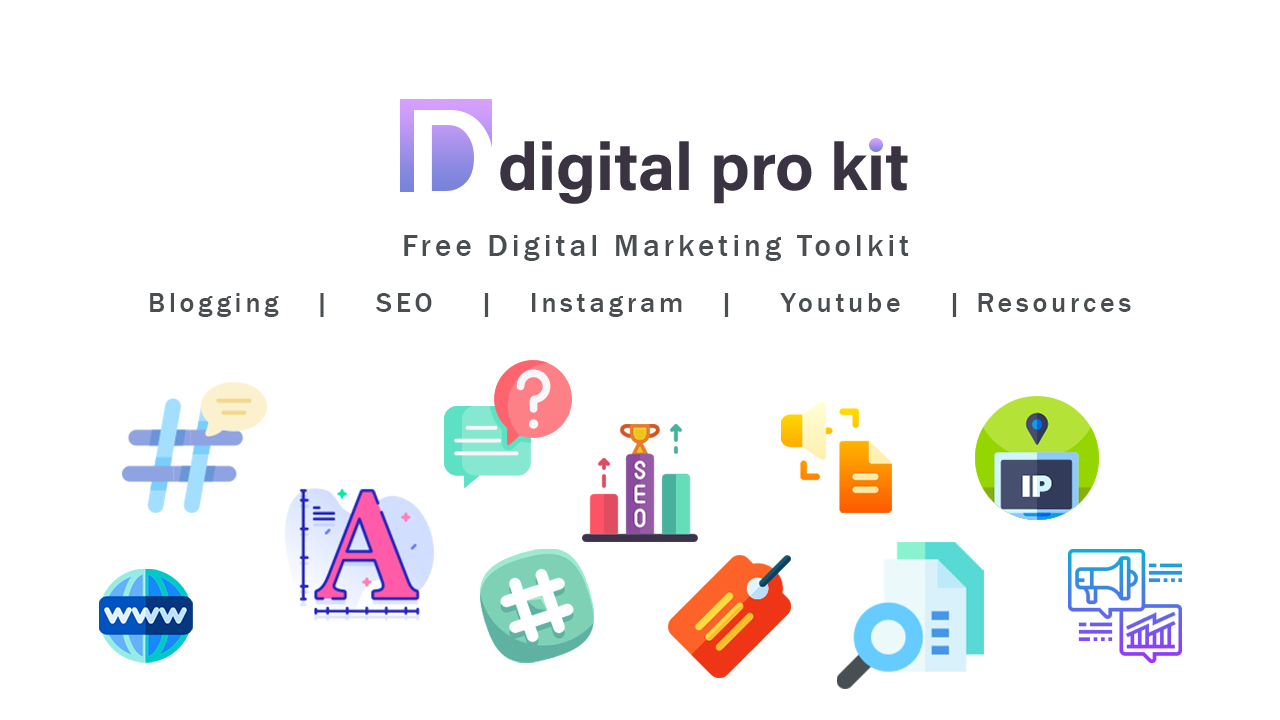Export html table to excel, pdf, csv format using Datatable
Do you know how to export html table to excel, pdf, CSV, or excel format using Datatable? If you don’t I will explain that today.
we can do lots of things with datatables. so let me explain how to export HTML table to excel.
What is Datatable
Datatable is a javascript library that works with HTML tables. You can use data tables to sort, paginate, search, export, and many more things with your HTML table. sounds interesting right? You may be wondering after knowing how easy its to integrate with your website.
So Shall we start?
So first you have to create an HTML table
<table class="display nowrap" id="example" style="width:100%">
<thead>
<tr>
<th>Name</th>
<th>Position</th>
<th>Office</th>
<th>Age</th>
<th>Start date</th>
<th>Salary</th>
</tr>
</thead>
<tbody>
<tr>
<td>John Nixon</td>
<td>System Architect</td>
<td>Edinburgh</td>
<td>61</td>
<td>2011-04-25</td>
<td>$320,800</td>
</tr>
<tr>
<td>Garrett Thomas</td>
<td>Accountant</td>
<td>Tokyo</td>
<td>63</td>
<td>2011-07-25</td>
<td>$170,750</td>
</tr>
<tr>
<td>Ashton Fox</td>
<td>Junior Technical Author</td>
<td>San Francisco</td>
<td>66</td>
<td>2009-01-12</td>
<td>$86,000</td>
</tr>
</tbody>
</table>
So this is our sample HTML table. nothing special here like your normal HTML table.
Now we have to add some CSS and Javascript dependencies to our code. yes that is important.
You can add these CSS files above your table
<link href="https://cdn.datatables.net/buttons/2.2.3/css/buttons.dataTables.min.css" rel="stylesheet" type="text/css"> <link href="https://cdn.datatables.net/1.12.1/css/jquery.dataTables.min.css" rel="stylesheet" type="text/css">
and add these Javascript files below your table,
<script src="https://code.jquery.com/jquery-3.5.1.js"></script> <script src="https://cdn.datatables.net/1.12.1/js/jquery.dataTables.min.js"></script> <script src="https://cdn.datatables.net/buttons/2.2.3/js/dataTables.buttons.min.js"></script> <script src="https://cdnjs.cloudflare.com/ajax/libs/jszip/3.1.3/jszip.min.js"></script> <script src="https://cdnjs.cloudflare.com/ajax/libs/pdfmake/0.1.53/pdfmake.min.js"></script> <script src="https://cdnjs.cloudflare.com/ajax/libs/pdfmake/0.1.53/vfs_fonts.js"></script> <script src="https://cdn.datatables.net/buttons/2.2.3/js/buttons.html5.min.js"></script> <script src="https://cdn.datatables.net/buttons/2.2.3/js/buttons.print.min.js"></script>
Now add the javascript code below the javascript libraries.
<script>
$(document).ready(function() {
$('#example').DataTable( {
searching: true,
info : true,
paging: true,
dom: 'Bfrtip',
buttons: [
'copy', 'csv', 'excel', 'pdf'
]
} );
} );
</script>
Now we are moving to the final part .. just assign the id to the table. and bhoom… thats will work perfectly
Let’s a close look at the table function controllers.
This is the final code in a single file : export HTML table to excel
<link href="https://cdn.datatables.net/buttons/2.2.3/css/buttons.dataTables.min.css" rel="stylesheet" type="text/css">
<link href="https://cdn.datatables.net/1.12.1/css/jquery.dataTables.min.css" rel="stylesheet" type="text/css">
<table class="display nowrap" id="example" style="width:100%">
<thead>
<tr>
<th>Name</th>
<th>Position</th>
<th>Office</th>
<th>Age</th>
<th>Start date</th>
<th>Salary</th>
</tr>
</thead>
<tbody>
<tr>
<td>John Nixon</td>
<td>System Architect</td>
<td>Edinburgh</td>
<td>61</td>
<td>2011-04-25</td>
<td>$320,800</td>
</tr>
<tr>
<td>Garrett Thomas</td>
<td>Accountant</td>
<td>Tokyo</td>
<td>63</td>
<td>2011-07-25</td>
<td>$170,750</td>
</tr>
<tr>
<td>Ashton Fox</td>
<td>Junior Technical Author</td>
<td>San Francisco</td>
<td>66</td>
<td>2009-01-12</td>
<td>$86,000</td>
</tr>
</tbody>
</table>
<script src="https://code.jquery.com/jquery-3.5.1.js"></script>
<script src="https://cdn.datatables.net/1.12.1/js/jquery.dataTables.min.js"></script>
<script src="https://cdn.datatables.net/buttons/2.2.3/js/dataTables.buttons.min.js"></script>
<script src="https://cdnjs.cloudflare.com/ajax/libs/jszip/3.1.3/jszip.min.js"></script>
<script src="https://cdnjs.cloudflare.com/ajax/libs/pdfmake/0.1.53/pdfmake.min.js"></script>
<script src="https://cdnjs.cloudflare.com/ajax/libs/pdfmake/0.1.53/vfs_fonts.js"></script>
<script src="https://cdn.datatables.net/buttons/2.2.3/js/buttons.html5.min.js"></script>
<script src="https://cdn.datatables.net/buttons/2.2.3/js/buttons.print.min.js"></script>
<script>
$(document).ready(function() {
$('#example').DataTable( {
searching: true,
info : true,
paging: true,
dom: 'Bfrtip',
buttons: [
'copy', 'csv', 'excel', 'pdf'
]
} );
} );
</script>
You can use this code and run it in your browser. It will work perfectly.
Checkout more amazing tutorials here
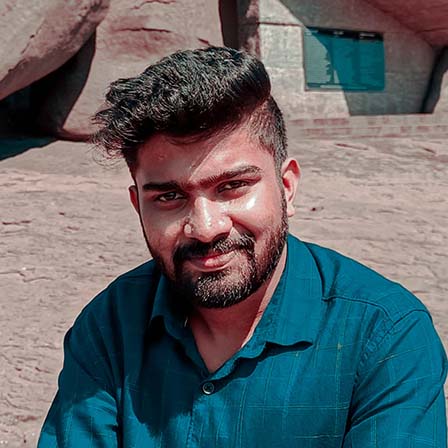
Share with your friends:
Google Auth in android and ios with React native Expo Managed workflow
Hey , Recently i striggled alot to find a way to integrate the google auth with react native expo app. […]
October 3, 2024
Export html table to excel, pdf, csv format using Datatable
Do you know how to export html table to excel, pdf, CSV, or excel format using Datatable? If you don’t […]
August 4, 2022
Instagram Hashtag API PHP and JavaScript Integration with RapidAPI
Do you know how to integrate Instagram Hashtag API with your website? In this tutorial, I will show you how […]
August 2, 2022
How to host React Application into Cpanel – Routes not working Htaccess fix
Do you know how to host react applications into Cpanel? After building your react application. you will get an index.html […]
July 28, 2022
Digital Marketing Toolkit
Get Free Access to Digital Marketing Toolkit. You can use all our tools without any limits
Get Free Access Now